Plugins
Plugins (also plug-ins) are additional modules that can be used to extend features of Movienizer. While the program itself is pretty flexible and allows sorting and searching movies in many different ways, plugins may offer additional interesting tools. For example, the Video File Renamer plugin will rename selected video files using information about the corresponding movies from Movienizer. Another plugin can export information about movies (description, MPAA rating, cover, genres, etc.) into the format supported by Windows Media Center.
Plugins can be developed to change information within your Movienizer database or use the information to do other things (like, without limitation, renaming files or providing information to media center solutions).
Getting Plugins
The basic distribution package of Movienizer includes several plugins. More plugins can be found on the forum of Movienizer, in the "Plugins" section.
It should be noted that 2 different variants of the same plugin may exist. This is because of the fact that all versions of Movienizer prior to the 5.5 version were non-Unicode and used a different IDE (Integrated Development Environment). Starting with the 5.5 version, Movienizer fully supports Unicode and requires that its plugins do the same. Thus, if you are using a newer version, you need to look for Movienizer 5.5+ plugins. If you install a plugin developed for the non-Unicode version, you will see something that may look like Han characters instead of the plugin's name:
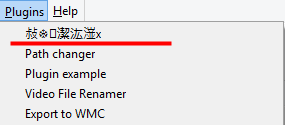
This means that the plugin is not compatible with the currently installed version of the program and should be removed from the "Plugins" folder.
Installation of a Plugin
In order to install an additional plugin, download it from the corresponding topic and unzip to the "Plugins" subfolder of Movienizer (typically, at c:\program files\Movienizer\Plugins\ on 32-bit systems or c:\program files (x86)\Movienizer\Plugins\ on 64-bit systems). If UAC is active on your system, you may need to extract files to a different folder and then copy them to the Plugins subfolder.
After this, start Movienizer (or restart it, if it was running), and the corresponding plugin will appear in the "Plugins" menu:
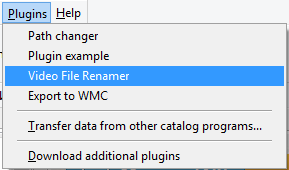
Plugin Files and Translations
A typical plugin is a single .dll file that can be accompanied by several .lng files. The .lng files contain translations of the plugin's interface into the languages specified in the filenames. For example, 'VideoFileRenamer.English.lng' contains English phrases for the Video File Renamer plugin. If no translation into your language is available, you can easily create it yourself by copying the .English.lng file, renaming it to match your language (for example, into .Spanish.lng), opening it with a text editor (like Notepad of Windows) and translating all lines.
The .dll file is binary and cannot be edited. It contains the executable code of the plugin.
Creating Plugins
New plugins can be created by any programmer who works with Delphi XE3 (technically, other languages and IDEs can also be used). Some information about creating new plugins is available in this topic.
If you have created a useful plugin, you can post it on our forum to make it available for other users.
