Create a Movie Catalog for WD TV and Google TV
Information from your Movienizer database can be used to create illustrated movie catalogs for some popular media player devices, such as: Dune HD, Popcorn Hour A-400, WD TV, Google TV. Depending on the hardware player, such catalogs may offer different features.
First of all, you need to create a new database and add your movie files to Movienizer. Movienizer can download information about the movies from the internet, including covers, descriptions, cast & crew, and other details. After adding movies, you can check whether everything is correct by trying to play a movie directly from Movienizer.
When all movies are in your database, select "Tools" - "Create covers for WD TV and Google TV":
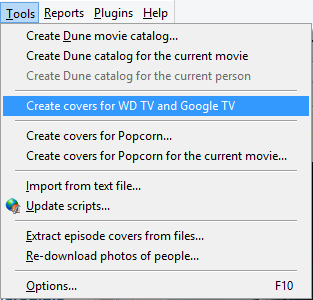
This opens a new window:
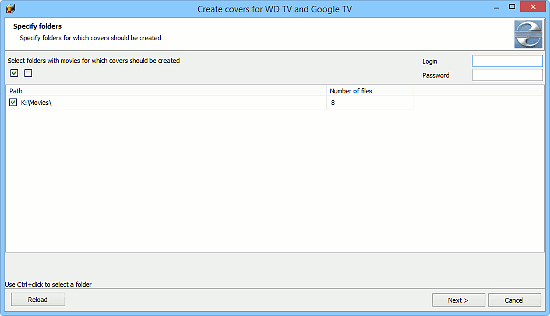
In this step, you can select folders with movies that you want to create covers for. If you have multiple folders in the same location, all of them will be selected or unselected with one click. If you want to select a single folder, use Ctrl + click.
Here you can also enter your login and password, if you are accessing a password protected share.
Click "Next" to continue.
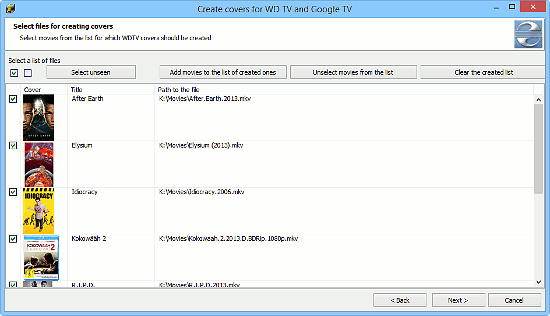
In this step, you can select individual movies. There are four buttons in the upper part of the window:
- Select unseen - selects all movies that do not have the "Seen" flag set.
- Add movies to the list of created ones - adds the selected movies to a special list. When you update your WD TV / Google TV catalog later, you will be able to create covers only for new movies, which will speed up the process.
- Unselect movies from the list - when you update your catalog, click this button to unselect movies that already have covers. This button works with the list created by the previous one.
- Clear the created list - clears the special list that we described in the comment to the items 2 and 3.
Of course, if you are creating a catalog for the very first time, you can simply click "Next" in this step.
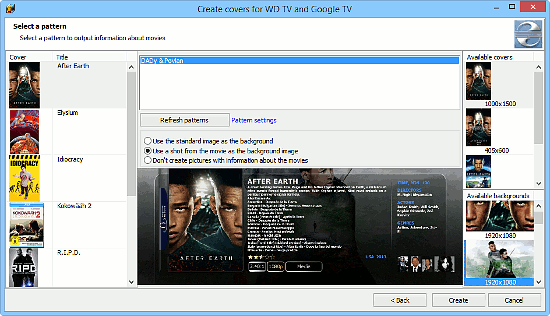
In this step, you can select the design for your WD TV / Google TV covers (currently there is only one) and various other things: main cover, background picture, etc. Covers and background pictures can be set for each movie separately.
Finally, click "Create" to start creating movie catalog for your WD TV / Google TV.
In this list, you can also notice the "Pattern settings" link next to the "Refresh patterns" button. If you click on it, the following window will appear:
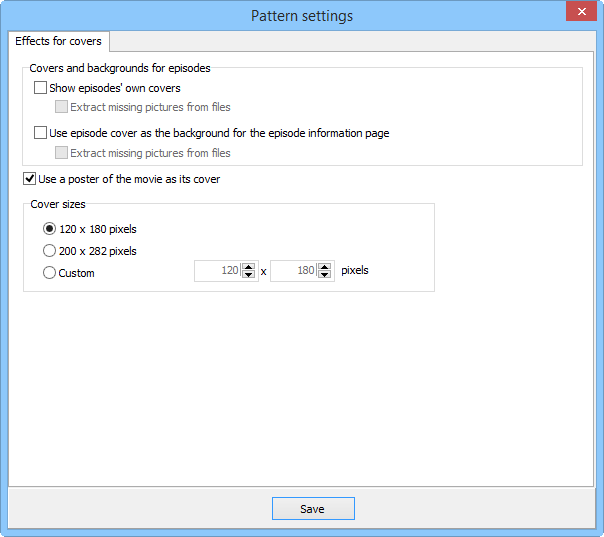
Here you can choose whether to create individual covers for episodes (if so, episode covers from your Movienizer database can be used, or you can let the program extract random frames from episode files) and whether to use a background for episode pages.
"Use a poster of the movie as its cover" allows the program to select high resolution posters from the your Movienizer database and use them as covers.
Finally, you can set up size of covers.
After adjusting settings, click "Save" to close the window.
