Download Information About Movies
With Movienizer you can organize your movies easily. After you add your movies by title, barcode, from DVD/Blu-ray discs, or from files and folders on your computer / network, Movienizer can download information about the movies from the internet. This would typically include: movie covers, posters, shots from the movie, links to trailers, summary, cast and crew, genres, countries, year, ratings, and other details. Alternatively, it is possible to enter all information manually, or edit any existing details.
When you add movies, you can see the following options at the bottom of the "Add movie" window:
![]()
"Download info about the movie from the internet" defines whether Movienizer should search for information about the movies you add on the internet. If it is disabled, the program will open the "Edit info" window for each movie of your list and allow you entering all details manually.
"Get the first title from search results" selects the first entry from search results automatically (see below), thus making it possible to download information about a number of movies without your supervision.
A click on the "Options..." link will open a new window, where you can select from various available sources of information about movies.
So, with a list of movies ready (created with one of the options: by title, by barcode, from DVD/Blu-ray, from files and folders), click on the "Next" button at the bottom of the window. Movienizer will search for the first title from the list and display search results:
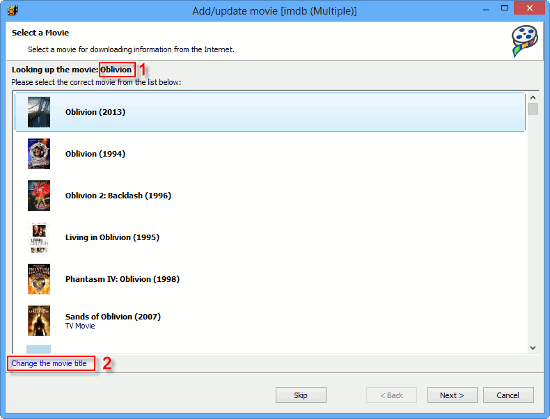
If there is only one match, or if the "Get the first title from search results" was enabled, the program skips this step and downloads information about the movie automatically. Otherwise, just select the movie you have in mind and click on "Next".
On the screenshot above, there are two more items that may be useful. The first one (1) is the movie Movienizer is currently processing. This helps if you download information about a group of movies. Furthermore, automatically extracted titles (for example, if you add movies from files and folders) may contain information that makes the titles themselves unrecognizable, delivering completely wrong results, or no results at all. In this case, correcting the title (2) will be helpful.
Click "Next" to continue. Movienizer will download information about the selected movie.
In certain situations (for example, if you download information about movies from different online databases), you may have a movie with the same title in your database, and the program may ask what you'd like to do with the new entry:
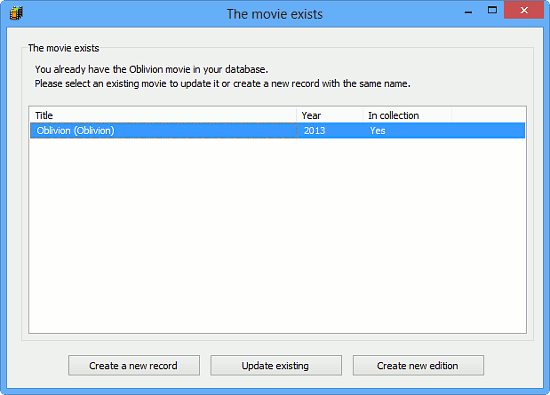
"Create a new record" will create a completely new entry for the new title, so you will have two movies with the same title in your database (like it should be, if those are completely different movies with the same title).
"Update existing" and "Create new edition" are good for the situation when you are downloading information about the same movie you have in your database. "Update existing" will simply replace old information with the newly downloaded details. "Create new edition" will add a new edition to the old entry (for example, you had a theatrical version and later added an extended version of the same movie to your collection).
Finally, if it's a single movie you are downloading information for, the "Edit info" window for the movie will finally displaying, allowing you to review information before saving it to your database. If a list of movies is being processed, Movienizer will proceed to the next movie.
