Options Menu
Movienizer is a powerful movie organizer that can download information about movies and people, saving it into your local film database. Its default settings allow to start using the program without looking into user manuals. However, many features in the program can be individually adjusted to fit your needs.
Press F10, or select "Tools" - "Options":
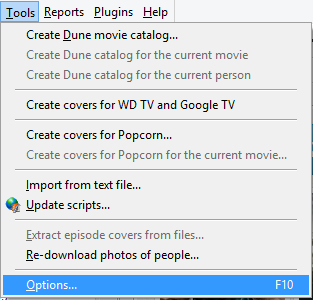
This will open the "Options" menu of Movienizer:
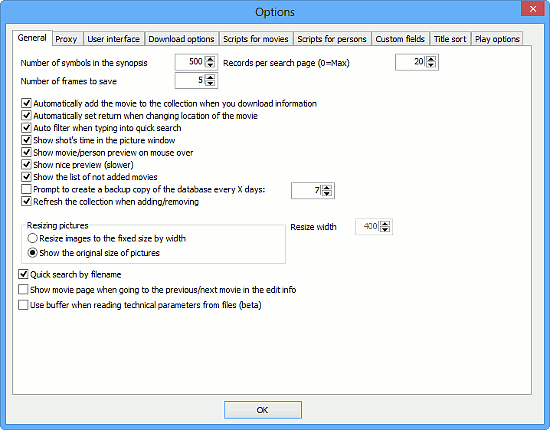
By default, the "General" tab is shown. There are several other tabs: Proxy, User interface, Download options, Scripts for movies, Scripts for persons, Custom fields, Title sort, Play options. Click on the links to learn more about each tab.
The Proxy tab would be useful if you must connect to the internet through a proxy server. Do not enter anything there if you connect to the internet directly.
On the "General" tab, there are some options that we discuss below.
- Number of symbols in the synopsis - limits the maximum number of characters in movie descriptions and biographies of persons to the specified value. This allows cutting too long descriptions to make other elements of the page visible. The full description can be read after clicking on the "Show more" link or switching to the "Description" tab. This option is also applied to Reports.
- Records per search page - limits the maximum number of records shown when you search for movies or people on the "Search" tab to the specified value. This reduces processing time and allows showing search results faster. This option is also applied to Reports, if you create reports using search results. If you want to display all results on a single page, enter 0 here (however, if there are too many results, you may need to wait for the program to process results before showing them).
- Number of frames to save - defines how many random movie shots should be saved to your database automatically when you click on the "Several shots" button in the built-in player.
- Automatically add the movie to the collection when you download information - if you download information about some movie, the movie will automatically be assigned the "In collection" status.
- Automatically set return when changing location of the movie - if you select a different location on the "Editions" tab of the "Edit info" window for some movie and the movie is known to be loaned, Movienizer will automatically mark the movie as returned.
- Auto filter when typing into the quick search - automatically selects matching entries from the list when you are typing into the "Quick search" field. If you deactivate this option, the movie / persons list will be filtered only after you finish typing and click on the "OK" button next to the quick search field. You can consider deactivating this option if you are using an older machine.
- Show shot's time in the picture window - shows the time in the movie for each shot in the picture viewer. This applies to shots taken with the built-in player.
- Show movie/person preview on mouse over - displays a hint containing some basic information about the movie or person if you put the mouse cursor over the corresponding link in the main area of the program.
- Show nice preview - applies styles and formatting to the main list of movies / persons. If you disable this option, the list may be built faster, but no styles / fonts / formatting will be applied to the entries.
- Show the list of not added movies - if you add many films at once and choose to download information about them automatically (using the first search result), Movienizer will skip any movies that it finds no information about. At the end of the downloading process, the program will display a window showing all skipped movies.
- Prompt to create a backup copy of the database every X days - this option makes sure that you have a recent backup of your movie database if something bad happens to your system (power outage, virus, HDD failure, etc.). You can change intervals between backups or disable automatic backup prompts at all (not recommended).
- Refresh the collection when adding / removing - if you add or remove movies or persons, program can automatically update lists on the left to display up-to-date information. However, this requires some additional processing time, so you can consider disable this option on slower computers.
- Resizing pictures - defines whether pictures in the built-in image viewer should be resized, and to what width.
- Quick search by filename - enables searching for parts in filenames of your videos, using the "Quick search" feature.
- Show movie page when going to the previous/ next movie in the edit info - when you open the "Edit info" information, the page of the movie is typically displayed behind it. If you use the "Previous" and "Next" button to navigate from movie to movie directly in the "Edit info" window, Movienizer can also update information in its main window to make it consistent with information displayed in the "Edit info" dialog. To make Movienizer work faster, you can disable this option.
- Use buffer when reading technical parameters from files - if you add movies from files, Movienizer reads technical details and saves them into its database, you can find them on the "Editions" tab of movies. This option allows using an alternative method of reading information from video files.
After making any changes, click "OK" to save them and close the window.
