Quick Filters
Movienizer offers various tools for searching and sorting movies and TV series that you added into the program. For example, you can add your own sorting methods for the "Collection" tab, or make selections based on a combination of multiple parameters on the "Search" tab. In either case, results can be exported or printed using the "Reports" feature.
The "Movies" tab in the left-hand area of the program displays all movies from your collection as a list of covers with some details:
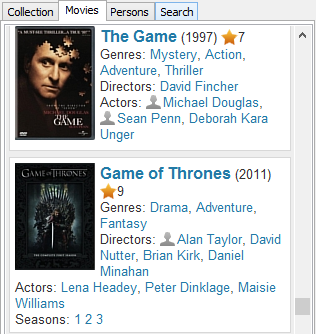
This list can be sorted in different ways, using the "Manage" - "Sort movie list by" menu. However, this main movie list can also be filtered, so you can easily work with groups of movies instead of working with the complete list of all movies from your collection.
First of all, your movies can be filtered by the first letter of their titles. Click a letter on the toolbar of the program to show all movie titles starting with this letter:

When using this fitler, please take into account that each movie has 3 titles: title, original title, and sorting title. Each of them can be used for filtering. Press F10 (or select "Tools" - "Options") to open the "Options" menu and go to the "Title sort" tab to see which titles are currently used for filtering:
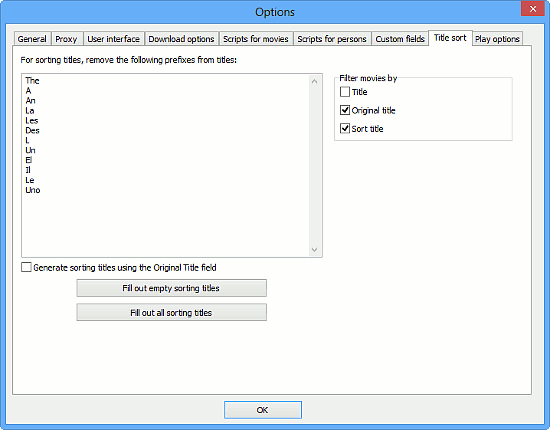
Please see the "Filter movies by" area on the right.
To clear all filters and display all films from your collection, click on the "All" button on the letter toolbar.
Another way of filtering the main movie list is using the "Quick filter" menu:
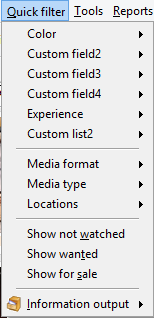
On the top, there are entries for custom fields and lists. They will be helpful for you if you use custom fields.
Further, you can filter your movies by media format (for example, show only DVD movies or only Blu-ray ones), media type, location. When you select the corresponding entry, only movies that have this entry set on their "Editions" tab will be displayed. Similarly, Movienizer will display movies that you haven't seen yet, movies that you plan on purchasing, or movies for sale. This is based on the status controls.
The "Information output" submenu defines which information is shown in the program (works both for movies and for people). By default, information from your collection is shown. You can switch to showing all data, which will allow Movienizer displaying all entries from your database. This mode is generally not recommended, as it populates the lists with lots of technical entries.
Like with the letter filters, click the "All" button on the toolbar to clear all filters.
At the bottom of the movie list, there are several additional controls:
![]()
As with all elements in the program, hints for these controls are shown in the status bar Movienizer when you put the mouse cursor over them.
Two buttons on the left allow selecting between the detailed movie list and the movie list represented as covers.
The star button allows filtering the movie list according to your own rating, hiding movies rated worse than the value you set.
The next three buttons define whether to show movies, movie series and TV series in the list. Thus you can disable showing movies and movie series and get only TV series in your list.
Finally, the green checkmark button enables or disables Group Operations.
