Adding TV Series
With Movienizer you can easily organize your movies and TV series. The program will download information about movies and actors from the internet, including such details as covers, photos, wallpapers, posters, shots from the movie, description, awards, filmography, and more. This information can later be used to sort and easily find movies, create reports, view statistics, etc.
You can add TV series in the same way you add movies. Click on the "Add movie" button on the toolbar and select one of the available options: by title, by barcode, from DVD/Blu-ray, from files and folders. There are just a few differences that we will discuss here.
If you add a TV series from files, Movienizer will try to recognize that:
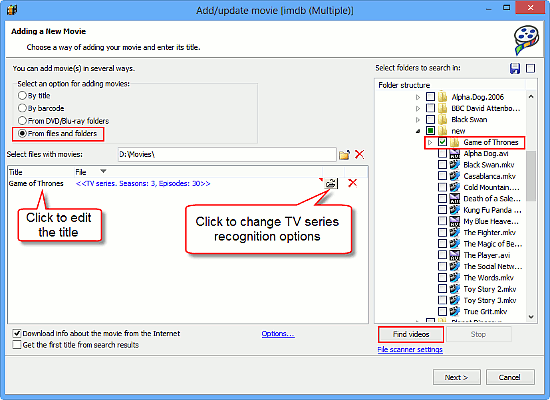
On the screenshot above, Movienzier detected files of a TV series, extracted the title (Game of Thrones) and informed us that there are 3 seasons with the total of 30 episodes. However, depending on your filenames, the program may recognize episodes as individual films or, the other way around, recognize a group of unrelated movies as one TV series. It is also possible that information about episodes will be shown in red, like this:
![]()
In such cases, click on the "Open folder" icon next to the TV series description in the file list (see the screenshot above). This will open the TV series recognition window:
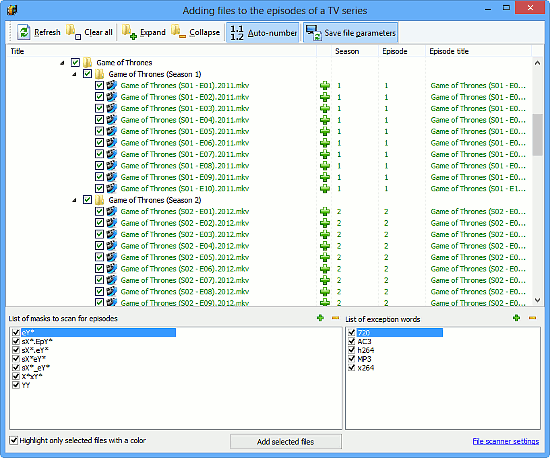
Here we can see that Movienizer detected our files but failed to recognize episode numbers. Information about season and episode numbers is available in our filenames. But the program uses "masks" to recognize this information, and our pattern is not among the masks (see "List of masks to scan for episodes" in the lower left part of the window).
Let's add our pattern to the masks. We click on the green plus in the right upper corner of the list of masks and enter this format:
SX* - EY*
"S" and "E" in the format are real letters, X* and Y* are variables. X* stands for season number that can consist of as many digits as you like, Y* is the same for episode number.
Recognizing necessary masks is easy. Let's take, for example, a real filename from the list: "Game of Thrones (S01 - E07).2011.mkv". Information about season and episode numbers is available here inside the brackets: S01 - E07. The letters "S" and "E" are always the same, while season and episode numbers may be different. Season and episode numbers are separated from each other by a dash surrounded by spaces, " - ".
That's how we encoded the pattern into "SX* - EY*".
Now everything is recognized correctly:
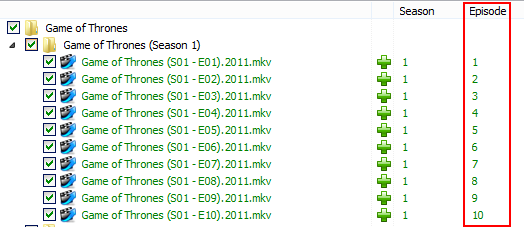
Thus, we can add new masks to make the program recognize files of TV series from our collection. It is also possible to remove masks from the list, or just disable them (by unchecking the corresponding box), if for some reason they are applied to separate movies.
On the right, there is a "List of exception words". Using them, you can define combinations of characters and numbers that should NOT be recognized as season or episode numbers.
To confirm changes, click on the "Add selected files" button at the bottom of the window. Back in the "Add movie" dialog, click "Next" to start downloading information about the TV series.
If you have added a TV series by title, you can link individual episodes to the existing video files on the "Seasons" tab of the "Edit info" window for the TV series:
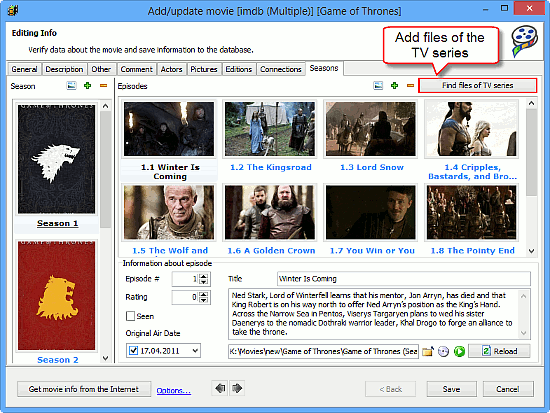
Click on the "Find files of TV series" button in the right upper corner of the window. This will open the TV series recognition window that we discussed earlier on this page, allowing you to select folders and video files.
Any changes you make in this window (exception words and masks) will be taken into account when you add TV series again.
If you have individual episodes of your TV series properly linked to the corresponding video files, you will be able to play the episodes directly from Movienizer either in the built-in or in an external video player, create illustrated movie catalogs for Dune HD, Popcorn, WD TV, Google TV, and more.
