Add Movie Barcodes
You can use barcodes on the DVD/Blu-ray (or other sorts of) boxes to add your movies to Movienizer. This option is available among others: adding movie titles, adding movies from files and folders, adding DVD/Blu-ray/other discs.
There is an advantage in adding barcodes instead of titles: while there can be several movies with the same title (for example, there were several War of the Worlds movies released in 2005), each barcode refers to a unique movie. Thus, you can download information about correct titles without selecting them from search results (a download script like DVDEmpire would be recommended for this purpose).
Furthermore, if you have a USB barcode scanner, scanning barcodes can be much easier than entering titles.
With Movienizer you can add barcodes in different ways:
- Using a barcode scanner. Most USB barcode scanners and some portable ones are supported.
- With an ordinary webcam.
- Manually (one by one or from a list of barcodes).
Click the "Add movie" button to start adding your barcodes.
![]()
In the "Add movie" wizard, choose the second option ("By barcode").
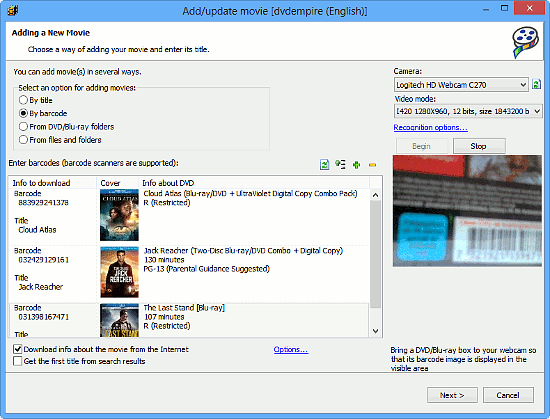
With a barcode scanner, adding movies is quite simple: you scan barcodes off your DVD/Blu-ray boxes, and some basic information about the movies appears in the list.
To add barcodes manually, just enter a barcode number into the "Barcode" field and press "Enter". Information about the corresponding movie will be shown. To add more barcodes, click on the green plus button in the right upper corner of the area.
It is also possible to add a list of barcodes at once. Just click on the corresponding button in the right upper corner of the area:
![]()
This will open a new window where you can insert barcodes. If you have copied the list of barcodes to the clipboard, it will be inserted automatically, and you will only need to click on the "Add" button:
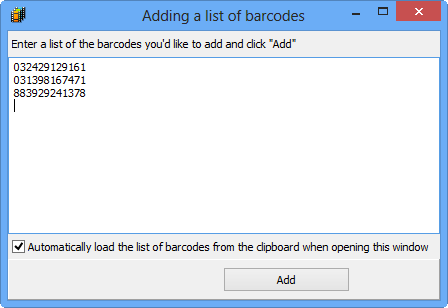
Movienizer can also scan barcodes using your webcam. You can find necessary controls on the right. Select the camera you want to use from the "Camera" dropdown list (if you have only one webcam, it will be selected automatically, so no action is required) and click on the "Begin" button to start scanning. Then bring your DVD/Blu-rays (or other media) to the webcam so that the barcode appears in the visible area. The program will recognize the barcode and add the movie to the list.
When using this method, please take into account the following. The method works better with cheaper webcams due to the fact that such webcams do not have any autofocus (AF) feature. With AF webcams, please consider that there is a minimum focusing distance (normally you can find information about this in the webcam specs). So, if you take a DVD box too close to such webcam, it will not be able to focus and recognize the barcode. In such case, just move the box a bit from the webcam, keeping the barcode in the visible area.
Good lighting helps recognizing barcodes using the webcam method.
After adding your movies from barcodes you can click "Next" and download more information about the movies. Alternatively, you can keep the already downloaded information and add more details manually.
