Add or Edit Information Manually
When you add movies or actors into Movienizer, the program can automatically download movie covers, synopsis, shots, cast and crew, photos, biographies, filmographies, etc. Some information can also be extracted from video files if movies are being added from files and folders. But you can edit the downloaded or extracted information yourself, or even enter everything manually without using any internet sources.
If you plan on adding information about movies or actors manually, click on the "Add movie" or "Add person" button, choose how you want to add the movie (by title, by barcode, from DVD/Blu-ray, from video files and folders) and disable the "Download info about the movie from the internet" option at the bottom of the window (or the corresponding option for persons):
![]()
After you click next, the program will open the "Edit info" dialog for the movie/person:
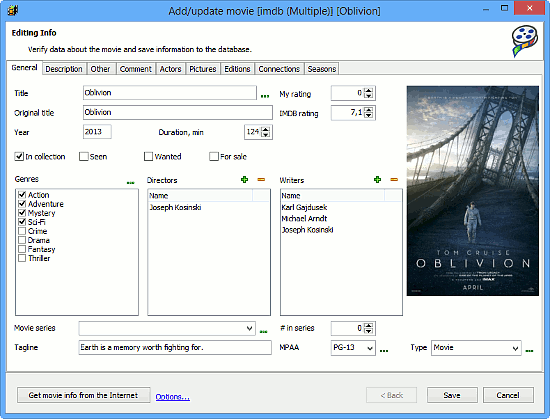
We can see several tabs in this window: General, Description, Other, Comment, Actors, Pictures, Editions, Seasons. The "General" tab is opened by default, unless we switched to a different one during the current session. Here we can see and edit some basic information about the movie: title, original title, user rating, IMDB rating, year, duration, status flags, genres, directors, screenplay writers, movie series, tagline, MPAA rating, type. All these fields can be edited either directly, or using additional controls. For example, we can check more genres on the list to add them to the movie. However, what if we want to add a genre that is not on the list?
Click on the "..." button in the right upper corner of the "Genres" list. This will open a new window, where you can add new genres, edit or remove existing ones:

In the same way, you can edit MPAA rating values and movie types. Names for movie series can be entered directly, although you can still use the "..." button to edit or remove existing entries.
The "..." button next to the movie title field opens a small window with all titles of the movie: title, original title, and sorting title. Only in this window you can edit the sorting title field that is used for sorting the main movie list, on the "Search" tab, and in some other places.
Directors and screenplay writers can be added using the green plus button in the right upper corner of the corresponding list. After a click on this button, a new entry appears in the list:
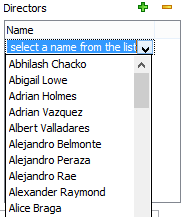
If you click on the entry, a dropdown list opens, showing persons available in your database. You can simply browse the list and select a person, or type a name directly.
Other fields (like title, original title, year) can be edited directly.
In the same way, you can edit information on other tabs of the edit info window: using "+" adds elements to the list, with "-" you can remove them, "..." opens the editor that allows adding, editing or removing elements.
