Export to Windows Media Center
Movienizer helps you organize your movies on DVD, Blu-ray, VHS, video files, etc. After adding your movies into the program, you can sort and search your collection in many ways, create reports, view statistics, synchronize your collection between different computers or with your iPhone, and so on. Movienizer also has built-in tools for creating nice looking movie catalogs for such popular hardware media players as Dune HD, Popcorn Hour A-400, WD TV and Google TV.
If you have a Media Center edition of Windows (for example, Windows 7 Home Premium, Professional, or Ultimate) and want to export covers and movie details for your video files from Movienizer, you may find the Windows Media Center Export plugin quite useful.
In Movienizer, select "Plugins" - "Export to WMC":
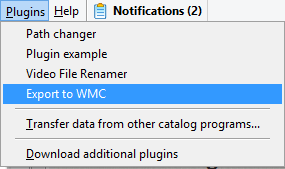
This opens a new window. As first, the plugin will check if links to video files that are stored in your database are correct. Please take into account, if you add movies by titles or by barcode, you will need to specify location of the corresponding video files for each movie manually. If you add movies from files and folders, the correct links will be saved to your database automatically.
The WMC Export plugin shows all files from your database, hiding files that it could not locate:
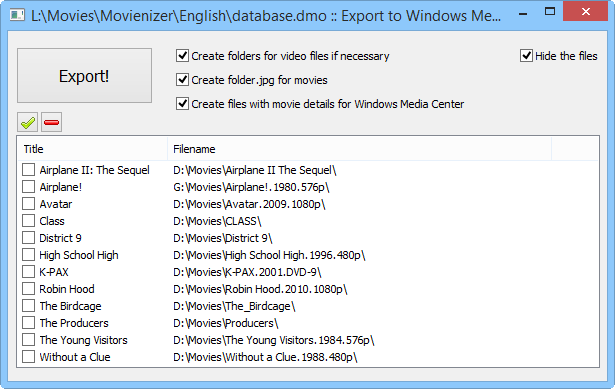
There are several options and the big "Export!" button. Well, if you click on the "Export!" button, nothing will happen, as by default no files are selected. You can select files by checking the boxes on the left. To select all files, click the green checkmark button above the list.
Once the files are selected, you can click "Export!". The WMC Export plugin will create information files and covers. Now, if you start Windows Media Center, you will be able to see covers:
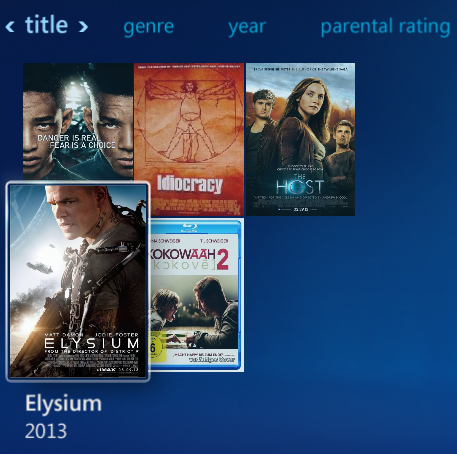
After clicking on some cover, you will get information about the movie:
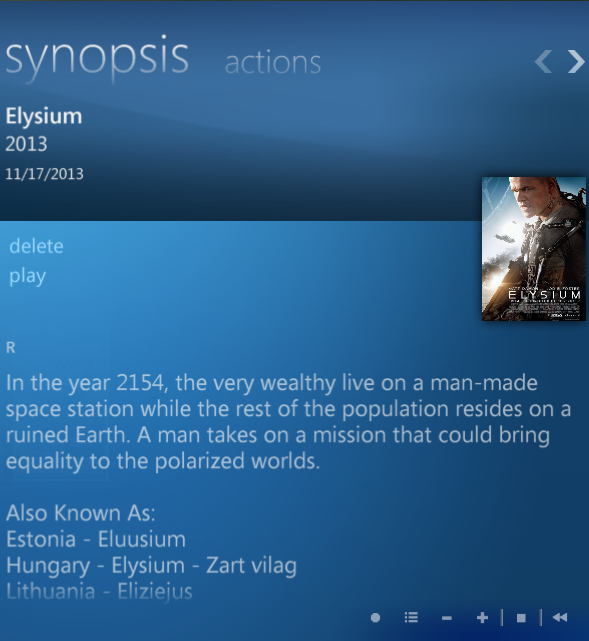
The exported details enable further features of Windows Media Center: you will be able to sort your movies by MPAA rating, by genre, by year, etc.
Important: File Access
In order to prepare information about your movies for Windows Media Center, Movienizer needs to have write access to the folder where your movie files are stored. Please make sure that you have necessary access rights ("admin" privileges do not grant them!).
WMC Export Options
In the WMC Export plugin, there are several options:
- Create folders for video files, if necessary. In order to display information and covers for individual video files, Windows Media Center requires that each file is stored in its own folder. If you have a group of videos saved in the same folder, the WMC Export plugin can automatically create subfolders for each file. It will also update links in your Movienizer database. For more options, you can use the Video File Renamer plugin.
- Create folder.jpg for movies. This option creates a folder.jpg file for each video file. folder.jpg is a popular way of saving covers for various sorts of media files, it is supported by many media players and media center solutions. With this option, you can create covers for your video files, even if you do not use Windows Media Center.
- Create files with movie details for Windows Media Center. This creates pages with details (description, title, genre, year, etc.) in the format of Windows Media Center. You can disable this option, if you simply need to create covers for your video files to use them with a different media player / media center solution.
- Hide the files. This option simply marks the newly created files as hidden, which is the default behavior for various service files.
