Synchronization With Server
Warning: This feature will no longer be available!
Movienizer stores information about your movie collection locally, in a .dmo file. From time to time the program may prompt to create a backup copy of the database file. This helps you keeping your data safe: if something happens to your system or to the database itself, you will be able to restore your movie collection from a backup copy.
However, you can also upload information about your movie list to a cloud server, which is somewhat different from a usual backup. Here we will discuss what possible benefits we can get from this feature.
A possible use of such feature has been already mentioned. We can simply back up our complete movie list to the server and restore it as necessary. No need to create local backups, decide where to keep them, try finding the most recent backup after reinstalling the operating system or moving to a different computer.
When using this feature for backups, you should take into account that only a portion of information is transferred to the server. If you download information not only about movies but also about persons, you will find out that this information is not restored. Only your movie list is subject to synchronization.
On the other hand, there are other interesting options:
- You can easily show your entire movie list to your friends. After synchronizing with the server, open the page with your movies in your web browser, copy the link and post it on your favorite social network or email it to your friends. The movie list can be opened with any browser, having Movienizer installed is not required.
- Synchronize your movie list with another computer or iPhone. Using this feature, you can access your movie collection from different devices. There will be no need to re-add the same movies on different computers, as you can simply synchronize the list.
- Start playing movies on your Dune HD player using an iPhone (this requires creating a catalog for Dune HD in order to generate correct paths to video files).
In order to synchronize your movie list with a server, select "Tools" - "Synchronizing with the server...":
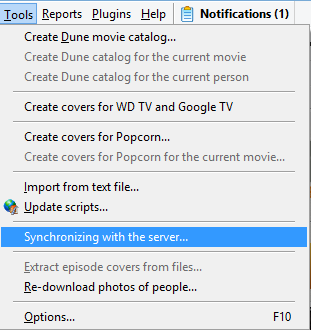
This opens a new window. If starting this for the very first time, you will see a "Login" link in the right lower corner of the window. Click on it to open the login prompt:
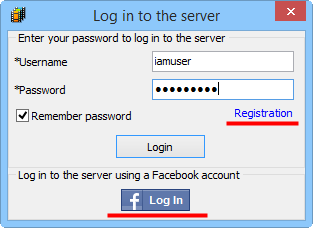
Here you can enter you username and password data to login to the server. This is necessary to work with your own list of movies. But if you synchronize for the first time, you are likely to have no login on the server. In this case, there are two options:
- Register a new account using the "Registration" link (highlighted on the screenshot above).
- Log in using your Facebook account (at the bottom of the window).
The latter option is easier, so we recommend using it. Click the "Log In" Facebook button at the bottom. A small browser window will pop up, allowing you to log in to your Facebook account, if necessary, or simply choose your settings to associate your Facebook account with the account on the cloud server.
The Facebook login feature may not work on Windows 8 computers.
After you log in with your Facebook account, you will receive an email with your login and password for the cloud server. These data can be used to log in on your iPhone.
If you choose to create a new account using the "Registration" link, you will see the following form:
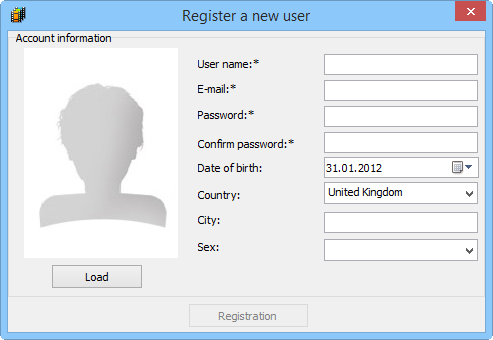
Here you can enter your user name (can be your real name or a nickname), your email address and a password (will be used for logging in to the server). You can also provide some more information about you, including a picture, but this is not required.
When ready, click the "Registration" button below to register your account.
Now you will be able to log in to your account from any computer and share your movie list. Additionally, you will be able to log in and browse your movie list without Movienizer, using your favorite browser.
Once you log in, Movienizer will remember your data and will not ask for it anymore.
We return to the main synchronization window:
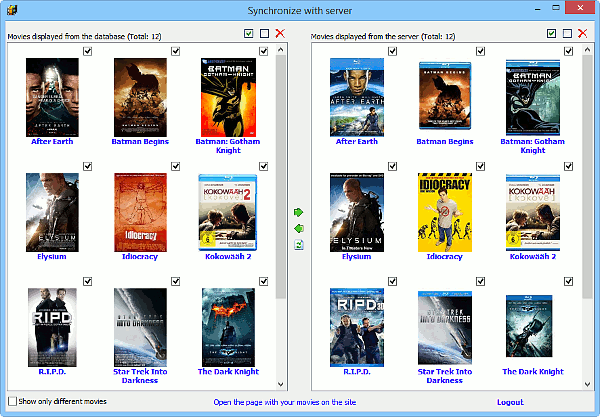
There are two panels. The left one shows movies from your local database, the right one loads your movie list from the server.
There is an option in the left lower corner that allows showing only different movies. That is, if your list is already synchronized, no movies will be displayed. If it is not synchronized, you will see only the movies that are not available on your computer or on the server. This allows to see and manage differences easily.
At the right upper corner of each panel, there are three buttons: select all (selects all movies of the corresponding panel), unselect all (removes selection from all movies of the corresponding panel), and delete (deletes the selected movie(s) from the local database or from the server).
After selecting movies, you can copy them to or from the server using the buttons between the two panels:
![]()
The meaning of the buttons is intuitive clear: upload the selected movies to the server, download the selected movies from the server, refresh the lists.
Finally, there are two more links at the bottom of the synchronization window. "Open the page with your movies on the site" opens a page that contains a list of all your movies in a browser. You can copy the link and email it to your friends.
"Logout" allows you to log out from the server. If you are not logged in, you cannot synchronize any movies. If you need to synchronize once again, you will need to log in.
If you do not log out, the program will remember your credentials and connect to the server automatically next time you open the synchronization window.
After synchronizing your movies, just close the window to return to Movienizer.
