Thumbnails in Movienizer
Thumbnails (also thumbs) are smaller in size and resolution copies of pictures. Movienizer uses thumbnail images to display movie covers, photos of artists, shots from movies, and other pictures faster and in higher quality.
When you download information about movies and actors with Movienizer, some pictures (photos, movie covers, etc.) can be quite big. Resolutions like 1920*1080 (Full HD) are no longer uncommon, but, depending on your settings, Movienizer is capable of downloading much bigger images (Ultra HD etc.).
A typical movie page in Movienizer displays a movie cover, about 5 shots from the movie (can be adjusted in the interface settings window), and a number of photos. Depending on the size of each picture, loading and resizing all these pictures each time you open the movie page may take quite a while.
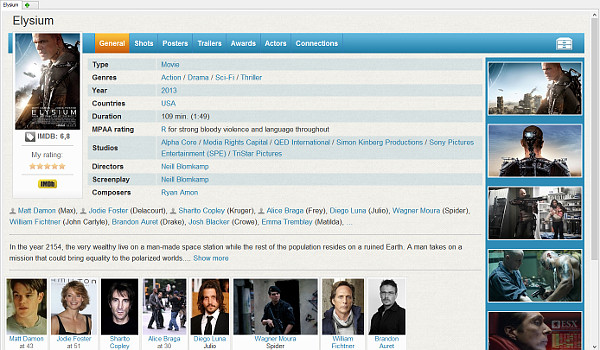
Instead, Movienizer creates small pictures of the required size and puts them into a Thumbs* subfolder inside the "Covers" folder of the selected database. This happens when you open a movie page for the first time. If some actor played in another movie that you added previously, a thumbnail for the actor will be already available. Thus, with more movies in your database, the page for each new movie may open faster when you access it for the first time, as more actors are likely to have thumbnails.
While opening pages of movies and actors may be slow for the first time, accessing them later will be much faster. This happens due to the fact that big images are no longer required to be loaded and resized. Movienizer uses thumbnail images that it created previously.
Thumbnails are also used for the lists of movies and persons on the left:
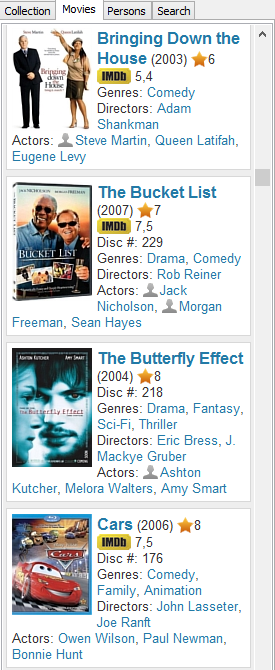
If you use different interfaces (themes), thumbs for each interface will be created. To clean up thumbs, use "File" - "Delete thumbs":
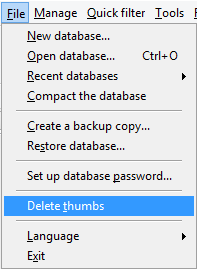
This will delete all thumbnail images created by all user interfaces (if you used more than one). Right after this, Movienizer will start creating thumbs again, as soon as you access various pages.
You can disable creating thumbs in user interface settings. Select "Tools" - "Options..." - "User interface" and click the "Settings" button. In the settings window, disable "Use thumbnails":
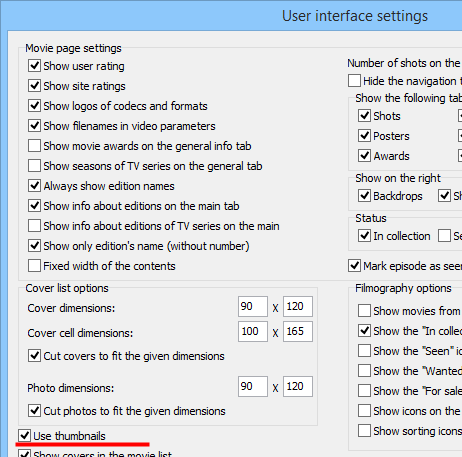
With this option disabled, navigation in Movienizer will become slower. You will also see that quality of pictures will become worse. So generally it is recommended to keep this option enabled.
