Extended Filters
Movienizer offers a number of tools to select movies and persons from your collection easily. You can type a few letters into the "Quick search" field to find a movie or a person, apply a Quick filter, sort movies and persons in many ways on the "Collection" tab, and more.
Extended filters are similar to Quick filters: you can select an entry from the list, and the filter will be applied immediately. On the other hand, Quick filters are predefined and cannot be changed, while Extended filters are fully customizable.
Extended filters are shown as a dropdown list at the top of the "Movies" and "Persons" tabs:
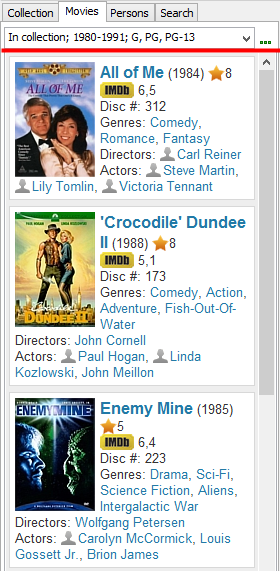
There are no predefined values. At the beginning, the list of extended filters is completely empty. To start using the feature, you need to create at least one extended filter.
Click the "..." button next to the dropdown list. This will open a new window:
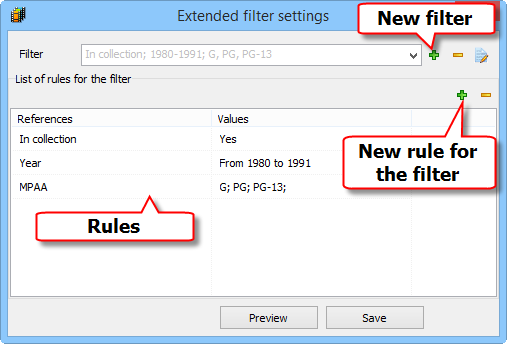
At the top of the window, there is a "Filter" dropdown list. From this list you can select available filters in order to change them. As there are no predefined filters, the list will be completely empty, so click the green plus button next to it to create a filter.
The new filter will be created with a predefined rule: "In collection" - "Yes". You will need this rule for most filters. It is possible to change it, though.
To select a different field, click the value in the "References" column:
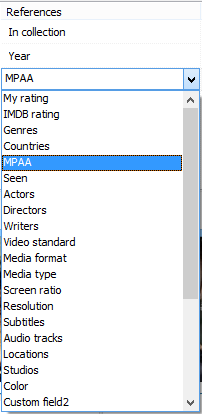
To add a new rule to the currently selected filter, click the plus button in the 'List of rules for the filter' area.
To set possible values for the selected field, click the corresponding entry in the "Values" column:
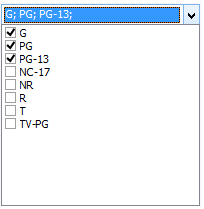
In our example, we want to see movies rated G, PG, or PG-13 by MPAA. We enable boxes for the corresponding ratings and click elsewhere to close the dropdown list of values.
After adding rules, click the "Save" button to save and apply the extended filter.
Once created, the new filter will be available in the list for the current database. You can easily apply it later by selecting it from the list.
If you have finished working with the filtered list of movies / persons, select the <All> entry from the extended filter list. This will show all movies from your collection.
Extended filters can be created from parameters that you enter on the "Search" tab. Just use the "Create filter" button:
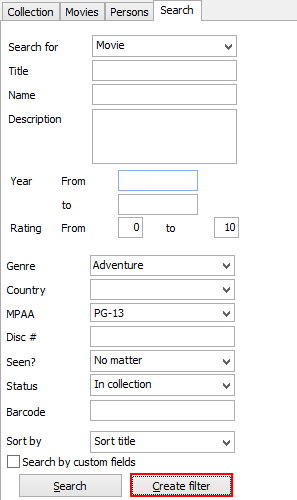
This gives you the following benefits:
- You can easily re-use search parameters at any time without re-entering them.
- The filtered list is displayed in the left area, allowing you to click on individual movies and check their details on the right.
- You can apply Group operations to the filtered list.
To remove an extended filter, click the "..." button next to the list. In the "Extended filter settings" window, select the filter you want to remove and click the yellow minus button next to the "Filter" dropdown list. Close the window with "Save".
While this article describes movies, extended filters are also available for persons.
