Editions Of Movies
Many movies are available in several editions: theatrical version, director's cut, special edition, anniversary edition, etc. With such media as Blu-ray, multiple editions may be present on a single disc (this is as simple as creating several playlists that include or skip certain scenes). On the other hand, you may have two copies of the same movie with quite different parameters: for example, DVD and Blu-ray, or different versions stored as separate video files.
With Movienizer, you can manage multiple editions of a movie on the "Editions" tab of the "Edit info" window.
When you add a movie (for example, from video files), and Movienizer detects that such movie exists (but with a different video file), it adds a new edition.
Instead, you can the page of the existing movie, click the "Edit info" button on the toolbar (or double-click the page). In the "Edit info" window, switch to the "Editions" tab and click the green plus (1) to add a new edition:
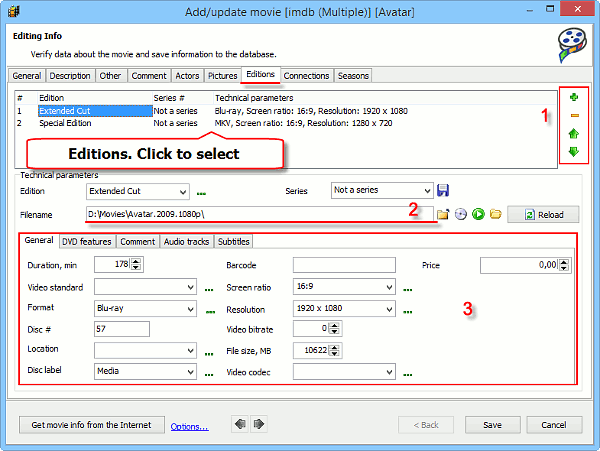
All available editions are listed in the upper part of the window (1). Once you click on a certain entry, its details will be displayed in the lower part (2 and 3).
In particular, you can enter the complete path to the corresponding video file or DVD/ Blu-ray into the "Filename" area (2). Alternatively, use the buttons next to this field to open the file / disc using a Windows dialog.
After adding a video file, click the "Reload" button to load parameters of the file (screen ratio, resolution, size, bitrate, etc.).
You can also enter or change parameters in the area below (3). The area has several tabs: General, DVD features, Comment, Audio tracks, Subtitles. The "General" tab is displayed by default, it contains such important fields as duration, disc number, location, and others.
Some fields (like Format, Disc label, and others) offer lists of predefined values. These lists can be edited. Just click the "..." button next to the corresponding field to add, remove and edit the values.
Other fields (Location, Duration, Barcode, etc.) can be edited directly.
After making any changes, click "Save" to save the information and close the "Edit info" window.
You can give any edition a name by selecting it from the "Edition" list in the "Technical parameters" area (just below the list of editions). To add a new name to this list, click the "..." button next to the field.
Episodes of TV Series
The "Series" field is relevant for TV series only. For example, the "Editions" tab for a TV series may look like this:
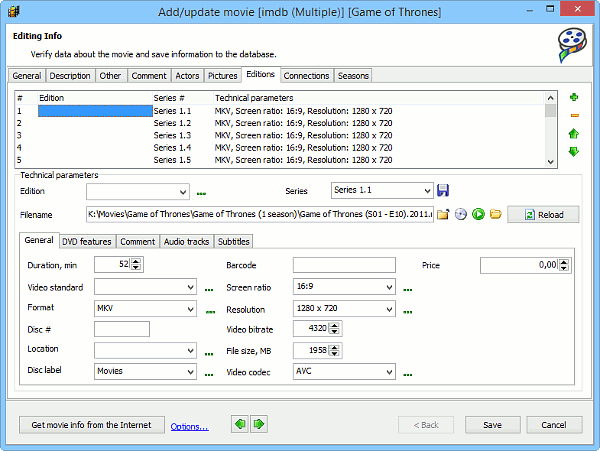
We can see that each episode is represented as a separate edition. Thus you can specify technical parameters and other details (like disc number and location) for every episode. The "Series" field contains values like "Series 1.2", where 1 is the season number and 2 is the episode number of the corresponding episode.
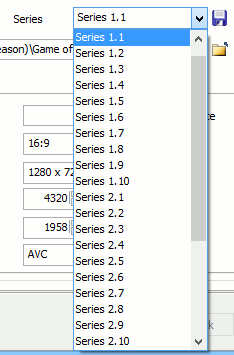
Using this field, you can assign the selected video file to a different episode.
Links to video files for episodes can also be managed on the "Seasons" tab.
Information About Editions
Information about editions (technical parameters, location, disc number, and other details) is available on the "Editions" tab of the movie page:
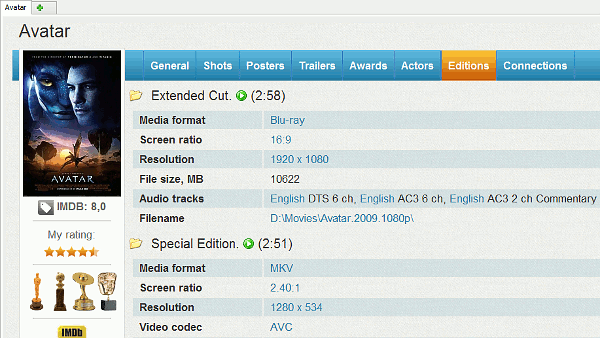
Depending on your user interface, you may be able to adjust some behavior in the interface settings:
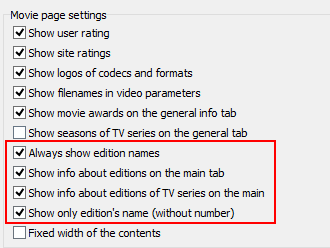
For example, we can show or hide information about editions on the "General" tab of the movie page.
Just enable or disable the corresponding option and click "OK" to apply the new settings.
Using editions, you can have a single movie entry, but all edition-related details (such as disc#, location, etc.) will still be at hand. Thus no unnecessary duplicates are created.
