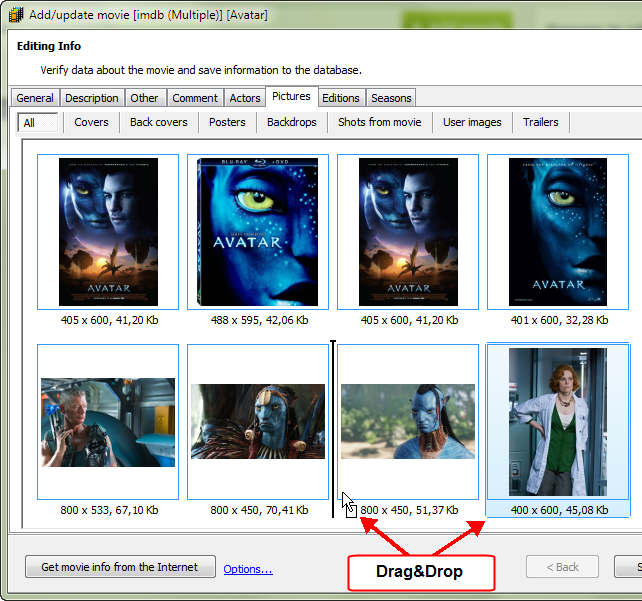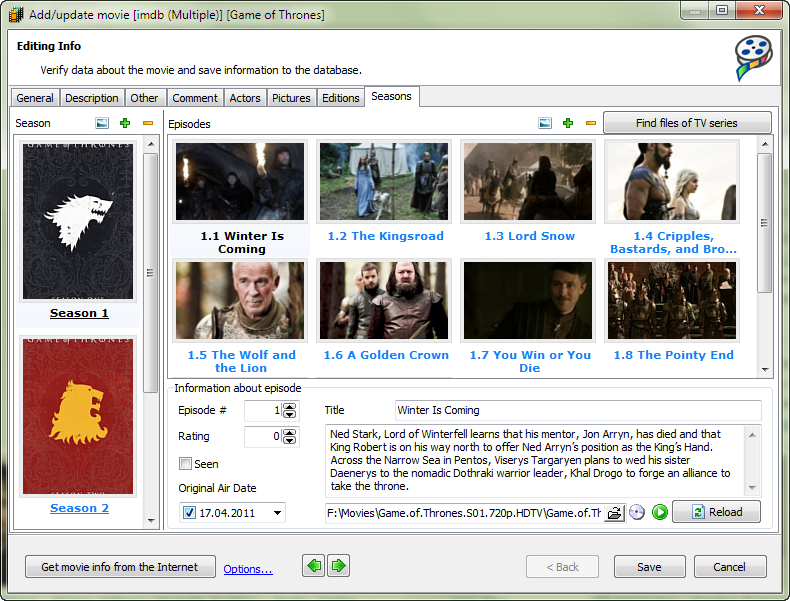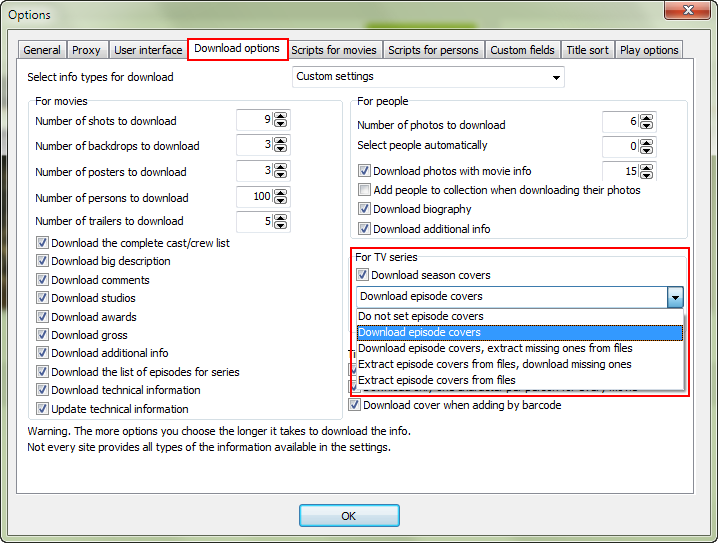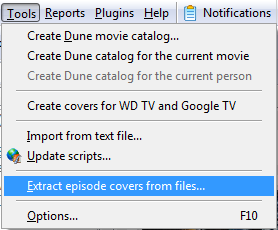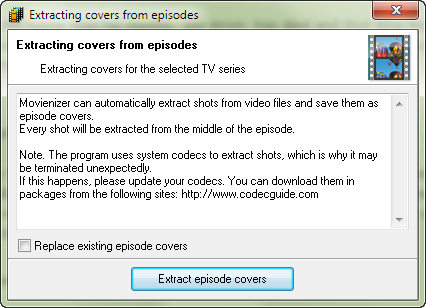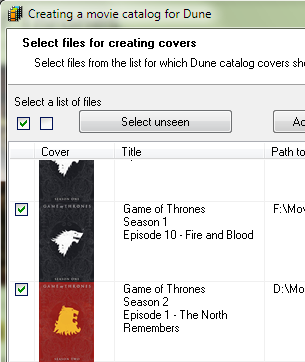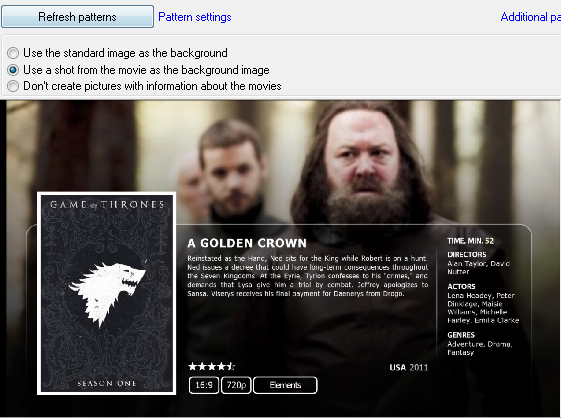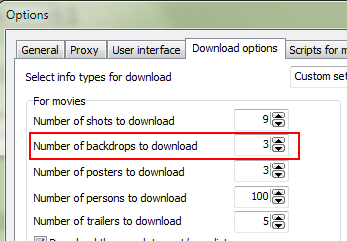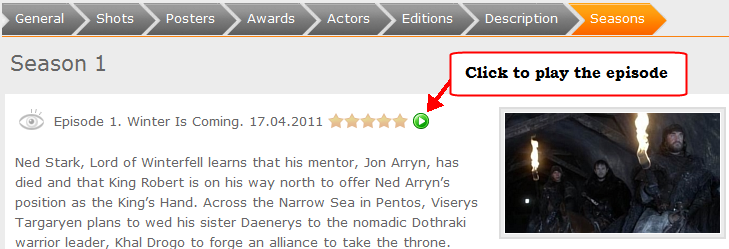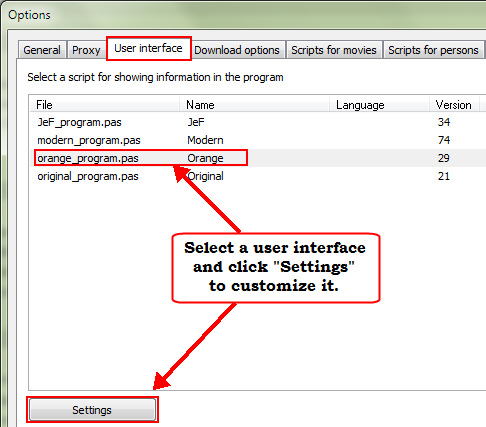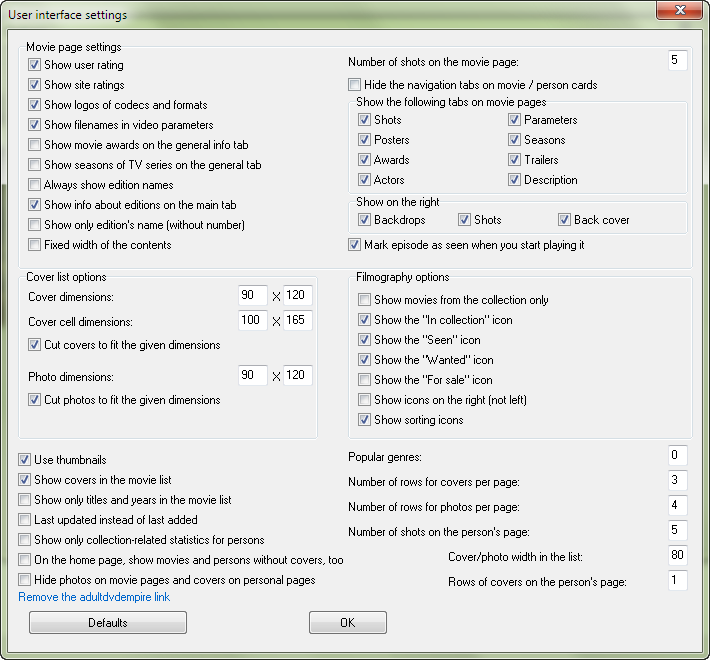Improvements and new features in Movienizer 5.3
Take a look at the new Movienizer 5.3 with the following improvements:
[+] Change order of pictures with Drag&Drop in the edit info window.
Movienizer can download various sorts of pictures from the internet, including movie covers, posters, backdrops, shots from the movie, etc. You can also add and remove pictures from your hard drive, drag and drop them from Internet Explorer, change their type (for example, poster to cover). However, in previous versions, there was no easy way to change the existing order of pictures.
In Movienizer 5.3 you can simply drag and drop any picture to its desired position in the "Edit info" window. As you drag a picture, a vertical line appears, showing the position where the picture will be inserted if you release the mouse button.
[+] New layout for the seasons tab in the edit info window.
The "Seasons" tab of the "Edit info" window was reorganized to provide better overview. On this tab, you can also set and delete season and episode covers now:
[+] An option to download season and episode covers.
With Movienizer 5.3 you can download covers for individual seasons and episodes of a TV series. On the "Download options" tab, you can choose whether covers should be downloaded, extracted from your video files, or a combination of both.
[+] An item for extracting shots from video files and saving them as episode covers was added to the Tools menu.
Previous versions of Movienizer were capable of extracting frames from video files and using them as episode covers when creating an illustrated movie catalog for Dune media players. In Movienizer 5.3, you can use this feature to supply episodes of TV series with covers for your database as well. Select "Tools" - "Extract episode covers from files...":
A small dialog window will be shown, allowing you to extract episode covers for the selected TV series:
[+] Season covers can now be used for your Dune movie catalog.
Owners of Dune media players can now enjoy having proper covers for each season in their movie catalogs created for the player. Movienizer 5.3 will automatically take the covers that you previously downloaded or set for individual seasons.
The season covers can also be used for the pages containing information about episodes:
[+] A separate option for the number of backdrops to download.
Previous versions of Movienizer could download backdrops together with shots from the movie. Movienizer 5.3 offers a separate option for downloading backdrops, you can find it in the general "Options" menu, on the "Download options" tab:
[+] Episodes can now be automatically marked as seen when you start playing the files.
As always, you can play your movies and TV series directly from Movienizer, using its built-in or just your favorite external video player. However, previously you needed to set the "Seen" flag manually, after watching the corresponding episode. The new option allows setting the "Seen" flag automatically, as you start playing the video from Movienizer. The option can be disabled in the interface settings menu.
[+] New output options in the Orange user interface.
Movienizer offers several user interfaces, with Orange set as default one. User interfaces control layout and design of all pages shown by the program (movie details, pages of actors, etc.). You can adjust various settings by going to the "User interface" tab of the general "Options" menu and clicking the "Settings" button under the list of the available interfaces:
The interface settings will be shown, allowing you to enable or disable various options:
[*] More informative messages when video files cannot be played.
While Movienizer can play all sorts of video files, it depends on the codecs installed in your system. Sometimes the built-in player of Movienizer can fail to play this or that video. In Movienizer 5.3, error messages were rewritten to provide better explanations and solutions. For example, a video cannot be played if: the corresponding DVD is not available in the drive, the video file was removed, the required codec was not installed, etc.
[-] Bugs fixed.
Please feel free to report any bugs that you find in the program on our forum or using our support page.
- Download Movienizer
Version 10.3 - Portable version