Main Movie Cover
When you add your movies / TV series and download information about them, Movienizer downloads a movie cover along with other details. As a rule, it is the main cover for the given movie in the corresponding online movie database. Such cover image may contain some references to the corresponding media (DVD, Blu-ray, etc.). In other situations, a movie poster may be used as its 'cover'.
If you add movies from video files, Movienizer can find existing cover images in the corresponding folders and use them as main covers. This option is available in the file scanner settings:
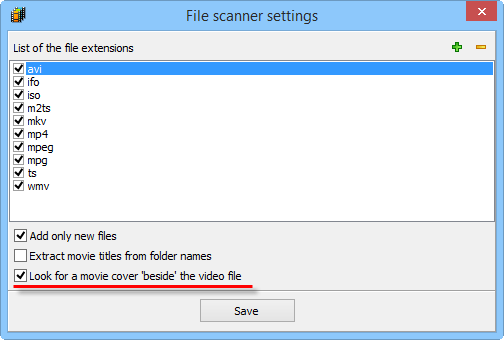
If this option is enabled, Movienizer will still download covers from the selected online movie database, but your cover will be preferred (displayed as first).
One movie may have several cover images. The main movie cover is the picture that you see on the movie page, on the left:
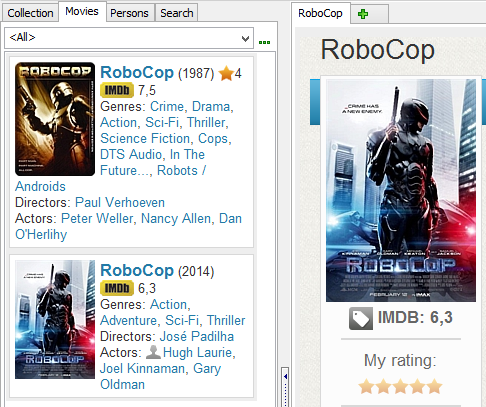
It is also displayed in the main movie list (on the "Movies" tab), in search results (on the "Search" tab), in the mouse-over preview.
In most user interfaces of Movienizer, the main cover is the only cover shown by the program in various places (lists, movie pages, etc.). If there are any additional covers, they are hidden. You can access them by clicking the main cover and using the forward button in the image viewer window.
Change The Main Cover
If you delete the main movie cover or change its type, the next available cover image will be set as the main cover.
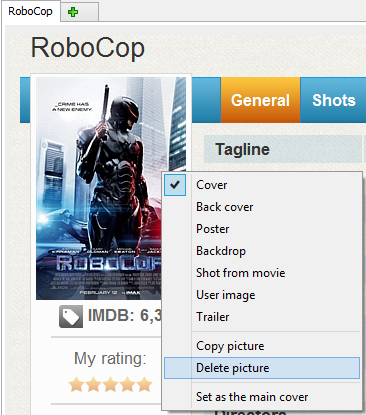
If there are no more pictures of the "Cover" type, a generic cover will be displayed:
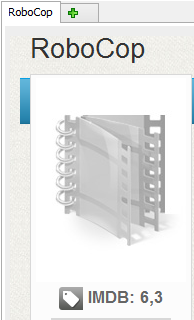
To restore a movie-specific picture, select a suitable image and change its type to "Cover".
If there are several covers, and you can replace the main movie cover with one of them, just go to the "Pictures" tab of the "Edit info" window for the movie.

Click "Covers" just below the tabs to hide pictures of other types.
Select your favorite cover and drag it to the very first (leftmost) position. The black vertical line shows where the dragged cover will be inserted when you release the left mouse button.
Click "Save".
Now the cover that you've dragged to the left will be used as the main cover (in lists, preview, on the movie page).
Pictures of other types can also be used as covers. Just right-click the corresponding picture and change its type to "Cover".
With posters, it is even easier. You can right-click any poster and set it as the main cover:

Save Covers To Your Hard Drive
Any cover (just like any other picture in the program) can be saved to your HDD or to any other storage device.
Click the cover to open it in the image viewer:
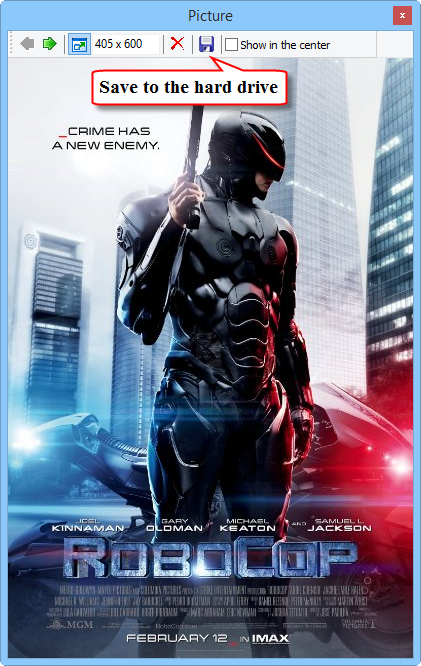
Now, find and click the diskette button on the toolbar of the image viewer. This will open a "Save as" dialog, where you can choose a location and a filename for the cover image file.
If you'd like to create covers for all your movies at once, try the "Export to Windows Media Center" plugin.
