Size of Elements In Movienizer
Some elements of Movienizer are scaled according to the display settings of your system. On the other hand, there are some internal options that allow to control font size, line height, size of movie covers, etc. Let's take a closer look at them.
Toolbar
Toolbar buttons ("Add movie", "Add person" and others) can be made bigger or smaller. Just right-click the toolbar somewhere and select your preferred size:
![]()
Interface Settings
Movienizer includes several user interfaces (themes). As of this writing, Breeze is the default one. Settings that we describe further are interface-specific and may be unavailable for some included interfaces.
To open the interface settings window, select "Tools" - "Options" (or press F10) and open the "User interface" tab.
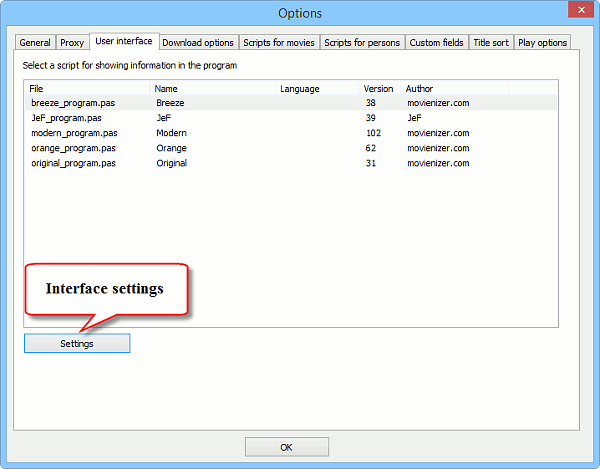
Under the list of available themes, click the "Settings" button.
This opens the settings window for the current interface (Breeze).
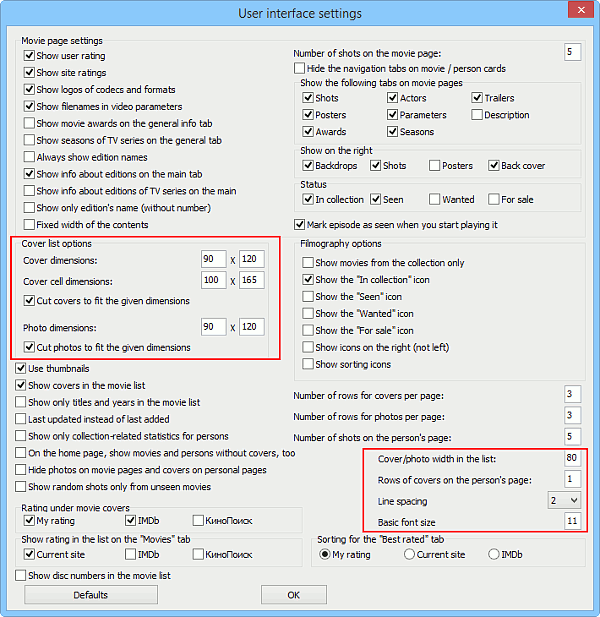
The areas that we describe further are marked on the screenshot above.
Covers In The Movie List
There are two modes for the main movie list: detailed list and cover list. For the cover list mode, you can control size of covers in the "Cover list options" area of the settings window:
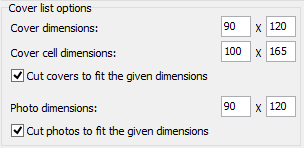
For more information, please follow this link.
Size of covers can also be controlled in the detailed list mode. Find the "Cover/photo width in the list" option in the interface settings window. It provides width in pixels (height is not fixed in this mode, covers and photos will be scaled proportionally). Adjust the value as necessary.
Size of photos for the list of people (the "Persons" tab) is adjusted in the same way.
Font Size And Spacing
There are two settings in the Breeze interface that control font size and spacing. This applies to the "Movies" / "Persons" tabs and to pages that display information about movies / people (including search results). These settings do not affect font size of menu items and other controls in Movienizer.
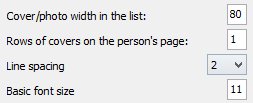
"Line spacing" defines how much free space is to be inserted between two lines of text. The default value is 2.
"Basic font size" is used as a reference and controls all font sizes (headers, body text, etc.). The default value is 11.
With the default values, a movie page may look like this:
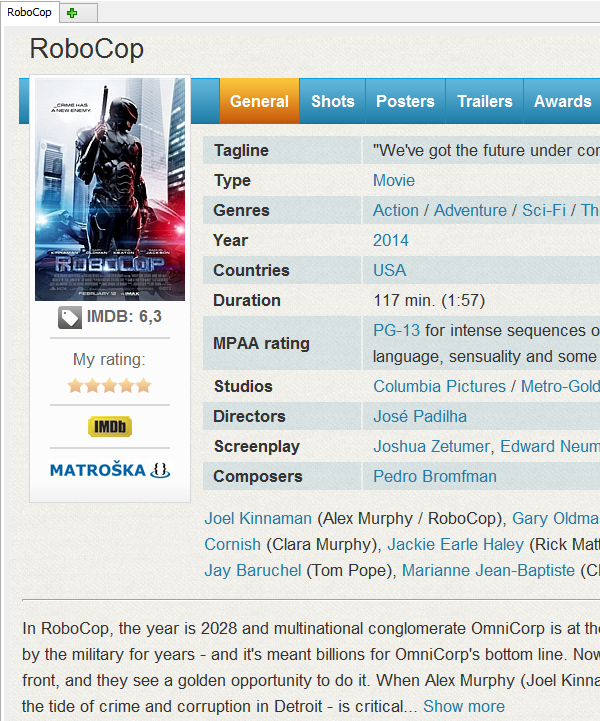
Now let's set line spacing to 1 and font size to 10 and see what happens:
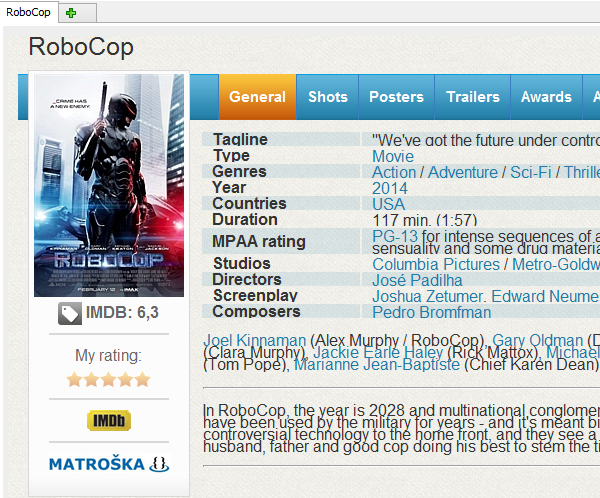
Line spacing 2.5, basic font size 14:
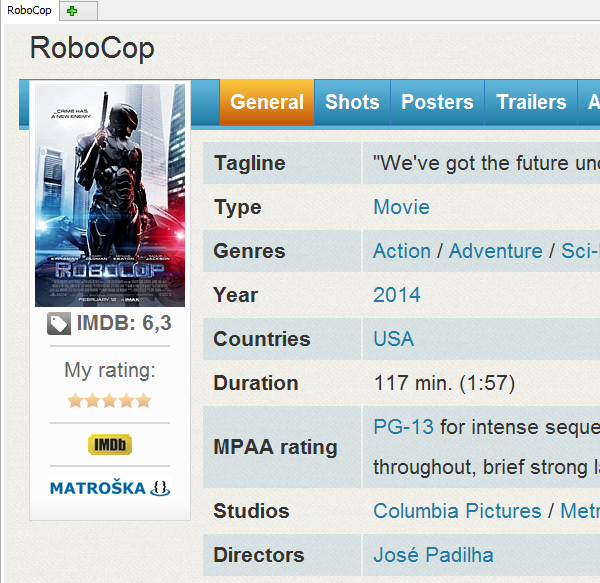
On high-resolution displays, you may want to increase font size. With a smaller font size and spacing, you can see more elements "above the fold" (there is no need to scroll down).
