Custom Fields and Lists
As you add movies and TV series to your catalog, Movienizer can download information about them from the internet, using different online movie databases. This downloaded information is useful for sorting, searching and filtering movies. It is also possible to add movies without downloading information, all details can be entered manually.
Most information is entered into pre-defined fields like description, release year, title, original title, movie series, movie type, location, etc. However, you may need to store some details about your movies that do not fit any of the existing fields. This is where custom fields and lists may prove to be useful.
Custom fields and lists can be used for any purpose that requires selecting one or several values from a set. The difference between a custom field and a custom list is quite easy to understand: with a custom field, you can select only one value (exclusive), while a custom list allows selecting several values at the same time (non-exclusive).
First of all, let's set up some custom fields and list. Go to "Options" - "Custom fields":
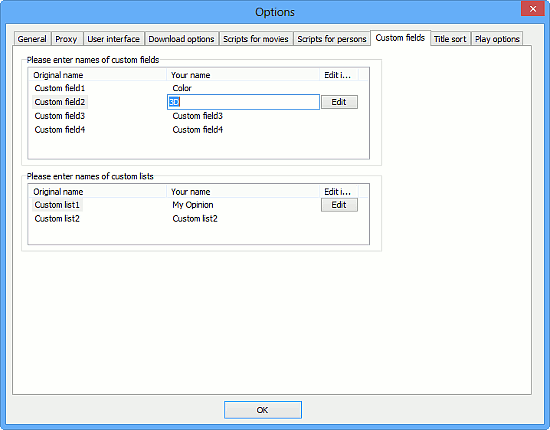
Here we can rename custom fields so that they would describe what we put into them. In our example, we renamed custom field 1 to "Color", custom field 2 to "3D", and custom list 1 to "My Opinion". Just click the corresponding field in the "Your name" column and enter a new name.
In the next column, the "Edit" button appears. Click on it to add entries to your field.
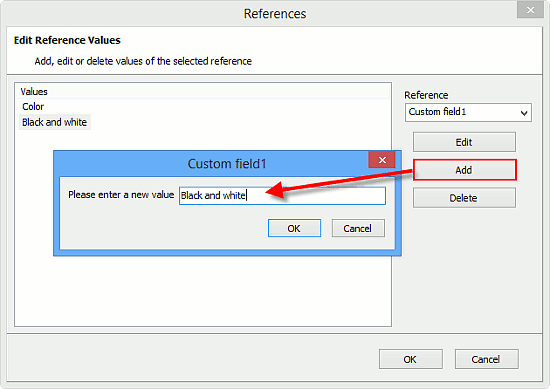
You do not need to add all values at once. The lists can be extended or corrected at any time later.
Now we are ready to use our custom fields and lists. Open a movie page, double-click on it or click on the "Edit info" button on the toolbar and go to the "Other" tab:
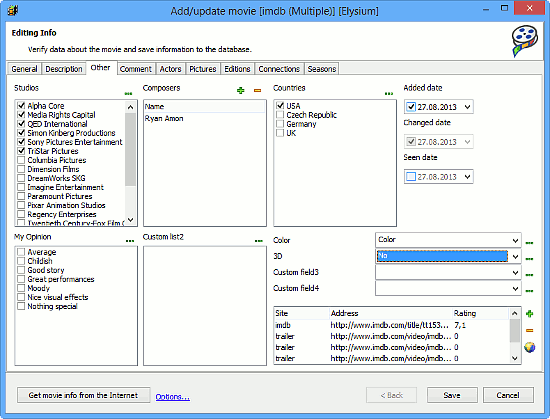
Custom fields and lists are in the lower part of the window. In our example, we can see "Custom list 1" replaced with "My Opinion", containing a list of values that we entered. Like with genres or studios, we can select multiple values from this list. On the right, there are our "Color" and "3D" custom fields.
As usual, the "..." button opens the reference values editor that allows adding, editing, or removing values.
Assign values and click on the "Save" button to save the information for the movie.
After adding information into custom fields and list, you will be able to use it on the "Collection" tab, in the "Quick filter" menu, on the "Search" tab, in Reports, in your illustrated catalog for Dune HD players, etc.
You can also set custom fields by using the right-click menu in the movie list:
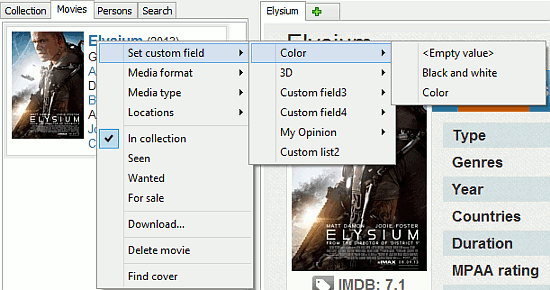
This can also be applied to several movies at once in "Group operations".
